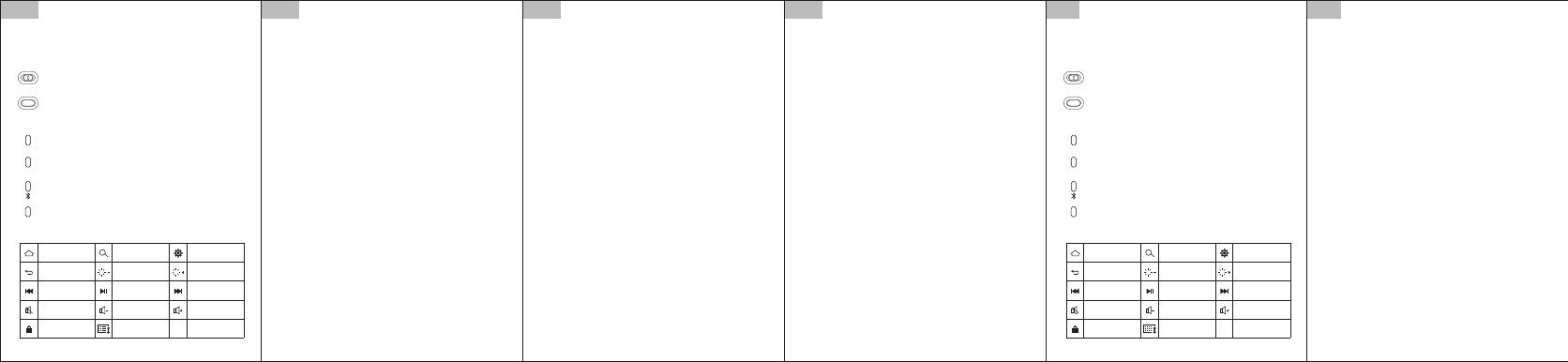
English English
11. Troubleshooting
12. Special keys
13. Special case selection features
14. Storing with a tablet when traveling
A. When keyboard connection fails check the following points:
1. Make sure the keyboard is turned on (power indicator is lit).
2. Make sure the keyboard is within the operable distance (10 meters effective
distance).
3 Make sure the battery has power. (To check for power, please connect the power
cord; if the power indicator is red, the battery needs to be charged for normal
connection and use.)
4. Make sure the tablet's Bluetooth setting is turned on.
5. Press the "connect" switch and see whether the Bluetooth indicator (Status) is
blinking.
6. For solving the above 5 points:
It's possible that long-term use without prompt charging of the battery has resulted in
a dead battery, this situation can be resolved with charging.
B. If it can not be charged.
1. Make sure the USB power cord and keyboard are properly connected with the
power supply
2. Make sure the charger is plugged into an electrical outlet, and the computer USB
port is working
Pressing and holding the Fn button combined with media buttons can make tablet
operation more convenient and efficient, these are mainly more convenient for your
tablet use.
Please note that this keyboard uses environmentally friendly recyclable materials for
the keyboard case. The bottom is made of galvanized iron
Storing with your Tablet PC
1. You can fold the keyboard and tablet together and pack them in one bag or pack
them separately.
Using the keyboard while charging:
1. If the keyboard has no power and you want to use it immediately, or if there the
power runs out while you are using it, please use the power cord in the original
packaging to charge it in this situation. You can also use the MICR data cable
connector, but the keyboard can not be used immediately; if you need to use it you
must unplug the cable. Sorry for any inconvenience!
1.Hereby Vako sp. z o. o. declares that the Bluetooth Keyboard TK-543BK is
compatible with the fundamental standards and other relevant rules of directives
1995/5/WE. (Declaration can be found: http://vakomtek.com/pl/pobierz/TK-543BK )
Can be used in all EU countries.
8. Energy saving sleep mode
When the keyboard is not used for 15 minutes it will enter sleep mode. When you
need to use it, simply press any key and wait 3 seconds, the keyboard will activate.
9. Safety Tips
1. Keep away from sharp objects
2. Protect from compression by heavy objects
3. Keep away from items like microwaves
4. Don't strike or bend the keyboard
5. Keep away from oil, chemical or other organic liquid items
10. Cleaning
Use water, alcohol or an alcohol-type disinfectant to clean the keyboard
English English
Getting started
(TK-543BK)
Bluetooth keyboard
1. Buttons
2. Indicators
3. Explanation of Keyboard Shortcut Functions
4. Explanation of Keyboard Shortcut Functions
5. Keyboard indicator lights
6. Battery
7. Charging
OFF/ON
Connect
Power
charge
CAPS
A long-lasting lithium polymer rechargeable battery is used, available for several
weeks of normal use (no memory effect, can be charged at any time).
When not in use for a long period of time, we recommend turning off the power switch,
to prevent some of the energy from being lost to prolong battery life.
Step 1. Slide the power switch on the keyboard to the on position, the status LED will
light up for 5 seconds, then go off.
Step 2. Press the connect key. The Bluetooth indicator (Status) will blink
Step 3. Activate your Tablet PC Bluetooth and search. The tablet will automatically or
manually search to find the keyboard name (Bluetooth name: Bluetooth 3.0
Keyboard). Click connect.
Step 4. You will be prompted to enter the password on the tablet screen, enter the
password on the keyboard.
Step 5. A successful connection will be displayed. The keyboard Bluetooth indicator
(Status) will automatically turn off.
1. CAPS indicator: The capitalization indicator light for entering letters with the
keyboard. When successfully connected to a Tablet PC, press the Caps lock key on
the keyboard, and the CAPS indicator light will turn blue. Input uppercase letters.
Press the Caps lock key again, the CAPS indicator light will go off, and you can enter
lowercase letters.
2. Bluetooth indicator light: When the tablet is connected with a Bluetooth keyboard,
press the connect button and the bluetooth indicator will be blue. It will flash until the
bluetooth keyboard is successfuly connected with a tablet computer, and then the
Bluetooth indicator turns off automatically.
3. "Charge" indicator light: When in charging status this indicator will be red. It will
automatically turn off when charging is complete.
4. "Power" indicator: When the Bluetooth switch is activated it will be blue. After 5
seconds the light will automatically turn off. When the voltage is lower than 3.2V, the
"Charge" indicator light flashes blue until the Bluetooth keyboard stops working, and
the "Charge" indicator automatically turns off.
When the battery is low, the power light starts flashing,
First, take out the power cord, insert the power cord MICR plug (small head) into the
MICR connector on the keyboard (pay attention to the direction)
Second, connect the USB end to the power adapter (Output: DC5.0V \ 500mA) or the
computer's USB port
Third, if the connection is successful, the charging status indicator "Charge" will turn
red, and when the power is full the "Charge" light will automatically turn off.
Connection key: When the power button is on, press the connect button to
enter ready status for Bluetooth connection
Power key: Slide the switch to the ON or OFF position to switch the devic
power on or off
Power Indicator: When the power button is turned on the LED will light up for
four seconds, then turn off
Charge indicator: Lights up when using the USB power cable to charge the
keyboard
Bluetooth connection indicator: When you press the connect button the
indicator light blinks until the keyboard connects with your device, then the
light goes out
Capitalization indicator: Lights up when the keyboard is in uppercase input
state.
Polski Polski
Informacje wstępne
(TK-543BK)
Klawiatura Bluetooth
3. Objaśnienie funkcji klawiszy skrótu
4. Procedura parowania klawiatury Bluetooth
5. Lampki wskaźnikowe klawiatury
6. Bateria
7. Ładowanie
Urządzenie wyposażono w długo działającą litowo-polimerową baterię
akumulatorową, która wystarcza na kilka tygodni normalnego użytkowania (nie
występuje w niej efekt pamięci i można ją ładować przy dowolnym poziomie
naładowania).
W okresie dłuższego nie wykorzystywania urządzenia zaleca się jego wyłączenie, aby
uchronić baterię przed rozładowaniem i skróceniem jej okresu eksploatacji.
Krok 1. Przesuń przełącznik zasilania do pozycji włączenia, co spowoduje włączenie
diody LED stanu na 5 sekund.
Krok 2. Naciśnij klawisz Connect (Połącz). Zacznie migać wskaźnik aktywacji
połączenia Bluetooth (Status)
Krok 3. Włącz tablet lub komputer z modułem Bluetooth i wyszukaj dostępne
urządzenia. Tablet automatycznie wyszuka nazwę klawiatury. Można również ręcznie
odnaleźć żądane urządzenie (nazwa Bluetooth: Bluetooth 3.0 Keyboard). Kliknij
przycisk Connect (Połącz).
Krok 4. Na ekranie tabletu pojawi się monit o wprowadzenie hasła. Wprowadź hasło
na obu urządzeniach.
Krok 5. Pojawi się informacja o pomyślnym nawiązaniu połączenia. Nastąpi
automatyczne wyłączenie wskaźnika połączenia Bluetooth (Status).
1. Wskaźnik CAPS: Lampka wskaźnikowa aktywacji klawisza Caps Lock,
umożliwiającego wprowadzanie wielkich liter. Po pomyślnym podłączeniu klawiatury
do tabletu i naciśnięciu klawisza Caps Lock nastąpi podświetlenie lampki
wskaźnikowej CAPS na niebiesko. Przy świecącym wskaźniku wprowadzane będą
wielkie litery. Po ponownym naciśnięciu klawisza Caps Lock nastąpi wyłączenie
lampki wskaźnikowej CAPS i będzie można wprowadzać małe litery.
2. Lampka wskaźnikowa połączenia Bluetooth: W celu połączenia tabletu z klawiaturą
Bluetooth należy nacisnąć przycisk Connect (Połącz), co spowoduje podświetlenie na
niebiesko. Wskaźnik będzie migać aż do pomyślnego połączenia tabletu i klawiatury
Bluetooth, po czym zgaśnie automatycznie.
3. Wskaźnik ładowania: W trakcie ładowania wskaźnik świeci się na czerwono.
Automatycznie gaśnie po zakończeniu ładowania.
4. Wskaźnik zasilania: Po włączeniu urządzenia wskaźnik świeci się na niebiesko.
Gaśnie automatycznie po 5 sekundach od włączenia. Przy niższym napięciu niż 3,2 V
wskaźnik zasilania miga na niebiesko aż do momentu, kiedy klawiatura Bluetooth
przestanie działać. Nastąpi wówczas automatyczne wyłączenie wskaźnika ładowania.
Przy rozładowanej baterii zaczyna migać wskaźnik zasilania,
Najpierw należy podłączyć wtyczkę MICR (mała końcówka) przewodu zasilającego do
1. Przyciski
2. Wskaźniki
OFF/ON
Connect
Power
charge
CAPS
Klawisz Connect (Połącz): Po włączeniu zasilania można użyć przycisku
Connect (Połącz), aby uaktywnić stan gotowości do nawiązania połączenia
Bluetooth.
Klawisz zasilania: Aby włączyć lub wyłączyć urządzenie, należy przesunąć
przełącznik do pozycji ON (Wł.) lub OFF (Wył.).
Wskaźnik zasilania: Po włączeniu zasilania następuje włączenie na cztery
sekundy diody LED, która następnie gaśnie.
Wskaźnik ładowania: Świeci się przy używaniu kabla zasilania USB do
ładowania klawiatury.
Wskaźnik połączenia Bluetooth: Po naciśnięciu przycisku połączenia lampka
wskaźnikowa miga aż do połączenia klawiatury z urządzenie, a następnie
gaśnie.
Wskaźnik wielkich liter: Świeci się po uaktywnieniu trybu wprowadzania
wielkich liter.
15. Special Note
16. Declaration
return brightness down brightness up
Mute volume down volume up
play/pauseprevious next
lock virtual keyboard
main page search
equipment
management menu
powrót
zmniejszenie
jasności
zwiększenie
jasności
niemy
obniżenie
głośności
podwyższenie
głośności
odtwarzanie
wstrzymanie
wstecz dalej
blokada
wirtualna
klawiatura
strona główna wyszukiwanie
menu zarządzania
urządzeniem
2. Built-in lithium polymer battery. Do not dispose as unsorted municipal waste!
Contact your local government for information regarding the collection systems
available.Hazardous substances can leak into the groundwater and get into the food
chain, damaging your health and well being, so their proper utilization is very
important.
Capacity: 110mAh
. 1 . . 2 . . 3 . . 4 . . 1 . . 2 .
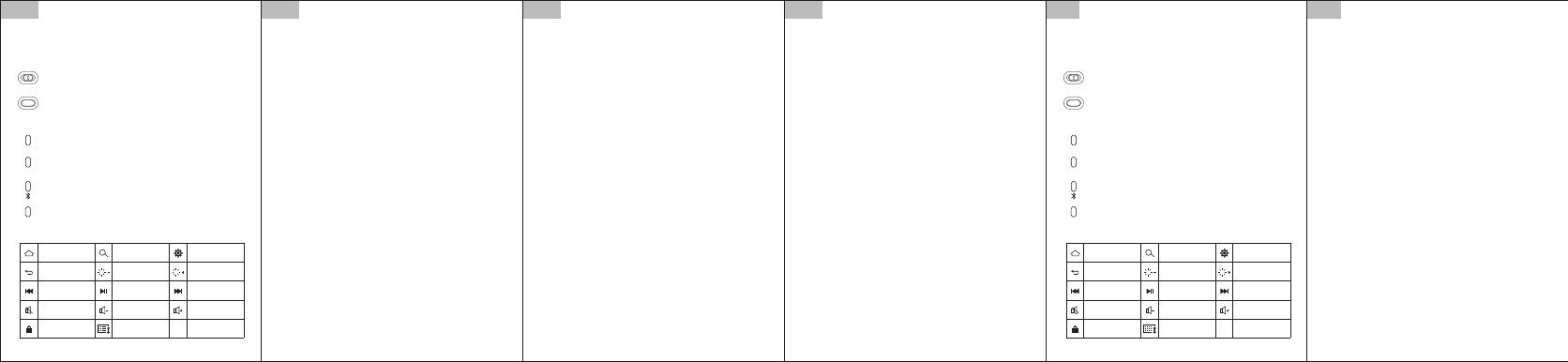

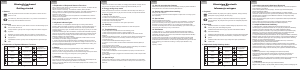

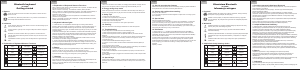

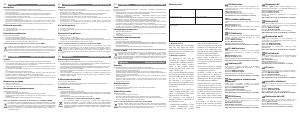
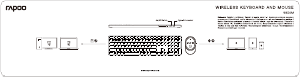

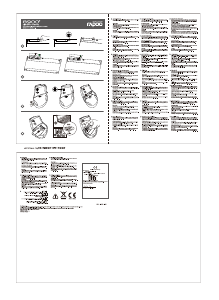


Dołącz do dyskusji na temat tego produktu
Tutaj możesz podzielić się swoją opinią na temat Vakoss TK-543Bk Klawiatura. Jeśli masz pytanie, najpierw dokładnie przeczytaj instrukcję. Zapytanie o instrukcję można złożyć za pomocą naszego formularza kontaktowego.