Instrukcja Trust Slimline Tablet piórkow
Potrzebujesz instrukcji dla swojego Trust Slimline Tablet piórkow? Poniżej możesz bezpłatnie obejrzeć i pobrać instrukcję w formacie PDF w języku polskim. Ten produkt ma obecnie zadane 0 pytania, 0 komentarzy i ma 1 głos ze średnią oceną produktu wynoszącą 100/100. Jeśli nie jest to podręcznik, którego szukasz, skontaktuj się z nami.
Czy Twój produkt nie działa, a w instrukcji obsługi brakuje rozwiązania Twojego problemu? Udaj się do Repair Café, gdzie naprawisz swój sprzęt za darmo.
Instrukcja
Loading…


Loading…
Ocena
Podziel się z nami swoją opinią na temat Trust Slimline Tablet piórkow i oceń urządzenie. Chcesz podzielić się swoimi doświadczeniami z tym produktem lub zadać pytanie? Zostaw komentarz na dole strony.Więcej o tej instrukcji
Rozumiemy, że miło jest mieć papierową instrukcję obsługi Trust Slimline Tablet piórkow. Zawsze możesz pobrać instrukcję z naszej strony internetowej i wydrukować ją samodzielnie. Jeśli chcesz otrzymać oryginalną instrukcję, zalecamy skontaktowanie się z Trust. Być może będą w stanie dostarczyć oryginalną instrukcję. Szukasz instrukcji swojego Trust Slimline Tablet piórkow w innym języku? Wybierz preferowany język na naszej stronie głównej i wyszukaj numer modelu, aby sprawdzić, czy jest on dostępny.
Dane techniczne
| Marka | Trust |
| Model | Slimline |
| Kategoria | Tablety piórkowe |
| Typ pliku | |
| Rozmiar pliku | 2.88 MB |
Wszystkie podręczniki dla Trust Tablety piórkowe
Więcej podręczników Tablety piórkowe




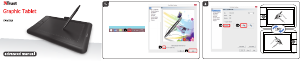



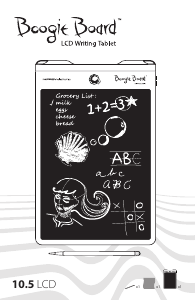
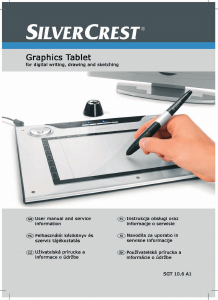
Dołącz do dyskusji na temat tego produktu
Tutaj możesz podzielić się swoją opinią na temat Trust Slimline Tablet piórkow. Jeśli masz pytanie, najpierw dokładnie przeczytaj instrukcję. Zapytanie o instrukcję można złożyć za pomocą naszego formularza kontaktowego.