
Activation Code / Code d'activation /
Aktivierungscode / Activeringscode / Código
de Activación / Codice di attivazione / Código
de ativação / Κωδικός ενεργοποίησης /
Aktiveringskode / Aktiveringskode /
Aktiveringskod / Aktivointikoodi / Kod
aktywacyjny / Aktiváló kód / Codul de
activare / Aktivační kód / Код активации /
Aktivasyon kodu / コードの使用
Primary Code / Code primaire / Primär-Code /
Primaire code / Código Principal / Codice
primario / Código primário / Πρωτεύων
κωδικός / Primærkode / Primær kode /
Primär kod / Pääkoodi / Kod główny /
Elsődleges kód / Codul principal / Primární
kód / Первичный код / Primer kod /
初期設定コード
5441EURD Instructions / Notice d'utilisation / Anleitungen / Instructies / Instrucciones / Istruzioni per l'uso / Instruções de utilização / Οδηγίες / Instruksjoner
/ Brugsanvisning / Bruksanvisning / Käyttöohjeet / Instrukcja / Utasítások / Instrucțiuni / Návod k použití / Инструкции / Kullanım kılavuzu / 使い方
Key lock box Select Access SMART • Rangement sécurisé Select Access SMART • Key Lock Box Select Access SMART • De beveiligde opberging Select Access SMART • Caja de
seguridad Select Access SMART • Cassetta di sicurezza per chiavi Select Access SMART • Unidade de bloqueio segura Select Access SMART • Το σύστημα ασφαλείας Select
Access SMART • Den sikre nøkkelboksen Select Access SMART • Select Access SMART-nøgleboksen • Nyckelförvaringsboxen Select Access SMART • Lukittava Select Access
SMART • Kasetka na klucze Select Access SMART • Select Access SMART kulcstartó doboz • Sistemul de depozitare securizat Select Access SMART • Bezpečnostní box na klíče
Select Access SMART • Мини-сейфы для ключей Select Access SMART • Select Access SMART güvenli muhafaza • キーロックボックス、セレクトアクセス
A
7
For videos, instructions & FAQ’s, visit:
Pour des vidéos, modes d'emploi et FAQ, visitez :
Für Videos, Anleitungen & FAQ’s, besuchen Sie:
Kijk voor video's, instructies & FAQ's op:
Para videos, instrucciones y preguntas frecuentes, visite:
Per vedere i video, le modalità di utilizzo e le FAQ, visitare:
Para ver vídeos, modos de utilização e FAQ, vá a:
www.masterlock.com/masterlockvaultelocks/bluetooth-lockboxes
Για βίντεο, οδηγίες και συχνές ερωτήσεις, επισκεφτείτε τη διεύθυνση:
For videoer, instruksjoner og ofte stilte spørsmål, gå inn på:
For videoer, brugsanvisninger og FAQ'er, besøg:
För video, instruktioner och FAQ, besök:
Videot, käyttöohjeet ja UKK:t löydät osoitteesta:
Filmiki, instrukcje i FAQ (najczęściej zadawane pytania można znaleźć na stronie:
Videókért, utasításokért és gyakran ismételt kérdésekért látogasson el a következő oldalra:
Pentru videoclipuri, instrucțiuni și întrebări frecvente, accesați:
Návod k použití, videa a časté dotazy najdete na:
Вы сможете посмотреть видео, загрузить подробную инструкцию и
найти ответы на часто задаваемые вопросы здесь:
Videolar, kullanım açıklamaları ve Sık Sorulan Sorular için bu adresi ziyaret edin:
ビデオ、使い方、よくある質問については下記をご参照下さい:
1. Low battery will be indicated through an email notification, the app, or by a
yellow light on the Select Access SMART.
2. Unlock & open the Select Access SMART.
3. Using a Flat Head screw driver, open the battery compartment door and
remove the battery.
4. Install a new CR123A battery, making sure to position the battery with
positive and negative sides facing the proper direction as indicated on the
door and battery compartment (See illustration 3).
5. Close the battery door and tighten the screw.
BATTERY INSTRUCTIONS – HOW TO REPLACE BATTERY
1. Un niveau de pile faible sera indiqué par email, par l’application ou par un voyant jaune
sur le Select Access SMART.
2. Déverrouillez et ouvrez la porte du Select Access SMART.
3. En utilisant un tournevis plat, ouvrez le compartiment de la pile et retirez la pile.
4. Installez une nouvelle pile CR123A en vous assurant que la position des pôles négatif
et positif soit dans la bonne direction, comme il est indiqué sur la porte du
compartiment de la pile (voir dessin n°3).
5. Fermez le couvercle de la pile et resserrez la vis.
NOTICE DE LA PILE – COMMENT REMPLACER LA PILE
1. Low battery will be indicated through an email notification, the app, or by a
yellow light on the Select Access SMART.
2. Locate the battery jump contacts on the bottom of the Select Access SMART
(see illustration 4).
3. Hold a new 9-volt battery underneath the product with the positive (+) and
negative (-) terminals pressed against the jump contacts (see illustration 5), in
the orientation indicated on the bottom of the lock box (see illustration 4).
4. While holding the battery in place, and with an authorized mobile device within
range of the lock box and in Touch Unlock mode, press any keypad button on the
lock box. If the lock box does not unlock, or an authorized mobile device is not
available, enter the Primary Code on the lock box keypad; while holding the
9-volt battery in place.
5. When lock box is opened, install a new CR123A battery. Please note that after
installing a new battery, the low battery icon will no longer display in the app
after the lock box and app communicate with each other. However, it will take
between 2 and 24 hours for the yellow LED to stop displaying on the lock itself.
BATTERY INSTRUCTIONS – HOW TO UNLOCK WITH EXTERNAL BATTERY
1. Un niveau de pile faible sera indiqué par email, par l’application ou par un voyant
jaune sur le Select Access SMART.
2. Localisez les contacts d’alimentation externe au bas du Select Access SMART (voir
dessin n°4).
3. Maintenez une nouvelle pile 9 volts sous le produit en appuyant les bornes positive
(+) et négative (-) contre les contacts (voir dessin n°5), dans le sens indiqué au bas
du boîtier de verrouillage (voir dessin n°4).
4. En maintenant la pile en place, et avec un appareil mobile autorisé à portée du Select
Access SMART (se trouvant en mode déverrouillage par mode tactile), appuyez sur
un bouton du clavier du Select Access SMART. Si la porte ne se déverrouille pas, ou
si un appareil mobile autorisé n’est pas disponible, saisissez le code primaire sur le
clavier du Select Access SMART; tout en maintenant la pile 9 volts en place.
5. Une fois le boîtier de verrouillage ouvert, installez une nouvelle pile CR123A.
Veuillez noter qu’après l’installation d’une nouvelle pile, l’icône de pile faible ne sera
plus affichée dans l’application, une fois que l’application et le boîtier de verrouillage
auront communiqué entre eux. Cependant, il faudra compter entre 2 à 24 heures
pour que le voyant lumineux jaune cesse de s’afficher sur le Select Access SMART.
NOTICE DE LA PILE – COMMENT DÉVERROUILLER AVEC UNE PILE EXTERNE
QUICK START – UNLOCK WITH MOBILE DEVICE
1. Retirez le Select Access SMART et les instructions de l'emballage.
2. Sur l’appareil mobile Android ou iOS, visitez la boutique d’applications pour télécharger l’application
GRATUITE Master Lock Vault eLocks. Pour vérifier la compatibilité de votre appareil, visitez :
http://www.masterlock.com/masterlockvaultelocks/app-download-device-compatibility
(Remarque : Il existe deux applications Master Lock Vault. Téléchargez Master Lock Vault
version eLocks.)
3. Lancez l’application, puis créez un compte ou ouvrez une session à votre compte Master
Lock Vault existant.
4. Dans l'application Vault eLock de Master Lock, appuyez sur Ajouter un cadenas (+).
5. Sur votre appareil mobile, entrez le CODE D'ACTIVATION indiqué dans le carré bleu pour
enregistrer le Select Access SMART. Une fois le boîtier de verrouillage enregistré, il sera
affiché dans la liste des cadenas, dans l’application. Appuyez sur le nom du boîtier de
verrouillage afin d’accéder aux détails du cadenas et gérer les réglages additionnels, voir
l’historique d’accès, ou partager l’accès avec des invités.
6. Par défaut, votre Select Access SMART est en mode de déverrouillage par mode tactile.
Touchez n’importe quel bouton sur le clavier du boîtier de verrouillage pour l’éveiller et le
déverrouiller. Lorsque le voyant s’allume en vert, ouvrez-le dans les 5 secondes, sinon il
se reverrouillera. Le voyant vert signifie que la porte peut maintenant être ouverte en la
tirant. (Remarque : Vous pouvez modifier la portée de communication entre le téléphone
et le boîtier de verrouillage à partir de la caractéristique de calibrage de l’application.)
DÉMARRAGE RAPIDE – DÉVERROUILLAGE PAR APPAREIL MOBILE
Jump contacts
Contacts d’alimentation externe
1. Retirez le Select Access SMART et les instructions de l'emballage.
2. Entrez le CODE PRIMAIRE, indiqué dans la case noire au dessus, sur le clavier du
Select Access SMART.
(Remarque : Ne tirez pas sur la porte lors de la saisie du code et n’appuyez pas sur
le bouton « EFFACER » (voir dessin n° 2). La saisie du code primaire effacera le
code d'essai « Try Me ».
3. Lorsque le voyant s’allume en vert, ouvrez la porte du Select Access SMART dans
les 5 secondes suivantes sinon elle se reverrouillera.
DÉMARRAGE RAPIDE – DÉVERROUILLAGE PAR CLAVIER NUMÉRIQUE
1. Remove the Select Access SMART & instructions from package.
2. Enter the PRIMARY CODE, located in the black box above, into the
Select Access SMART keypad.
(Note : Do not pull on the door when entering the code and do not
press the clear button. (see illustration 2). Entering the Primary
Code will erase the Try Me code.)
3. When light of the Select Access SMART turns green, open within 5
seconds or it will relock.
QUICK START– UNLOCK WITH THE NUMERIC KEYPAD
1 2 4 5
6
3
87 9 0
Clear Button
Note : Pressing the
clear button erases all input
and restarts the process.
Bouton "EFFACER"
Remarque : Appuyer sur le
bouton « EFFACER »
efface toutes les entrées
et réinitialise les données.
4
3
i
2
5
1. Remove the Select Access SMART & instructions from package.
2. On your Android or iOS mobile device, visit the app store to download the FREE
Master Lock Vault eLocks app. To check your device compatibility, visit:
http://www.masterlock.com/masterlockvaultelocks/app-download-device-comp
atibiliy. (Note: There are two Master Lock Vault apps. Download the Master Lock
Vault eLocksversion.)
3. Follow prompts to log into, or create, a Master Lock Vault account.
4. In Master Lock Vault elocks app, touch Add a Lock (+).
5. Enter ACTIVATION CODE shown above to register the Select Access SMART &
follow instructions to connect mobile device to lock. Once your key lock box is
registered, it will display in the Lock List inside the app. Touch the name of the key
lock box to access the lock details and manage additional settings, view the
access history, or share access with guests.
6. By default, your Select Access SMART is in Touch Unlock mode. Touch any
button on the lock box keypad to wake and unlock it. When the light turns green,
open within 5 seconds or it will relock. The green light means the door can now
be opened by pulling on it. (Note: You can change the phone-to-lock box
communication range in the app settings, by using the Device Calibration
feature.)
GB

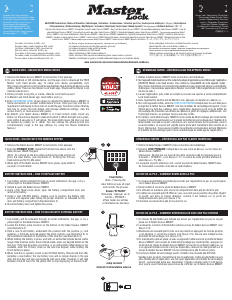


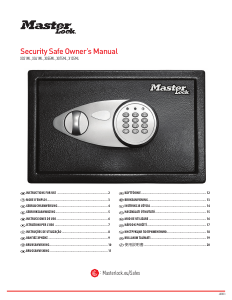
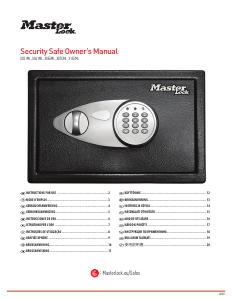
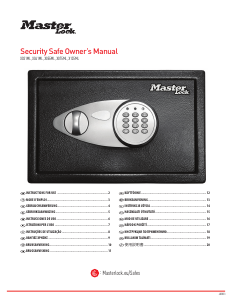
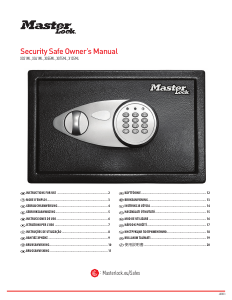
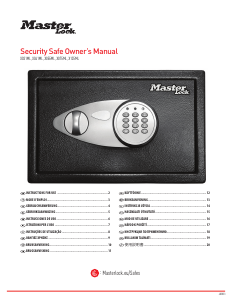
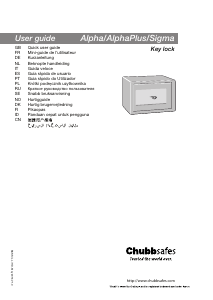
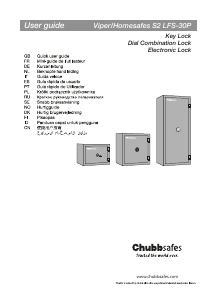
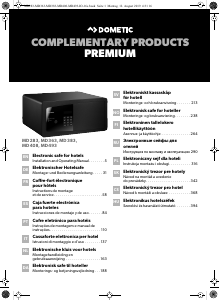
Dołącz do dyskusji na temat tego produktu
Tutaj możesz podzielić się swoją opinią na temat Master Lock 5441EURD Sejf. Jeśli masz pytanie, najpierw dokładnie przeczytaj instrukcję. Zapytanie o instrukcję można złożyć za pomocą naszego formularza kontaktowego.
odpowiedz | To było pomocne (5) (Przetłumaczone przez Google)
odpowiedz | To było pomocne (0) (Przetłumaczone przez Google)
odpowiedz | To było pomocne (0) (Przetłumaczone przez Google)
odpowiedz | To było pomocne (0) (Przetłumaczone przez Google)