
Download "V380 Pro" APP
Device initialization
Search for "V380 Pro" in the
App Store or scan the QR code at the bottom left to
download and install the V380 Pro APP.
First time to use camera, please be patient to setting.
Please add your device to app after you hear the voice to confirm that the device
has been started.
Press "Reset" button for 5 second to Restore
factory settings.
LAN
Reset
IN 5V
Reset button y, and the specifics are subject to the
(The position of the Reset button is for reference onl
device you have)
Intelligence · Technology · Security
Choose the type of your camera
Please select the corresponding connection
method according to your camera type.
*Before adding a wireless camera, please turn on the mobile WiFi first.
• For the devices which using WiFi or network
cables, please select . .
Step1. Select
"WiFi Smart Camera" hotspot connection Hotspot Connection"
"AP
AP
*5G WiFi is temporarily not supported
Step2. Select the WiFi you want, and input the WiFi password, then select “Con”
Step2. Select your WiFi, and input password, then select .“Confirm”
Step3. Select the , and select the device hotspot(MV+ID), " Connect AP spot"
then device will automatically connect to WiFi after returning to the App.
.
* Please select if WLAN network has no Internet access.“CONNECT”
* Please press button 2s to change WiFi mode to Hotspot model if you “Reset”
don’t find the hotspot “MV+ID”.
• For 4G camera, please select "4G Smart Camera"
and add your device by scanning the QR code.
Scan the QR code to download
the V380 Pro app
WiFi Smart Camera
Step3.when camera prompts , please use APP to scan the "Successful connection"
QR code on the camera to add device.
tep4. After added the camera, you can check the remaining data and recharge data
on main screen or check it in ."Profile"
Step1. Open the bottom cover of the camera body, install the SIM card and TF card,
and then close the bottom cover to finish the installation (embedded SIM card
camera does not need to be installed).
Step2. Power on the camera, waiting for 1 minute; when camera prompts "connection
completed", please use APP to scan the QR code on the camera to add device.
∗schem
atic diagram for reference only, the specics a re subject to the device you have)
TF Slot
Sim card Slot
4G Smart Camera
Note: The camera can maximum support a 128G TF memory card.
PTZ camera: The TF memory card is at the bottom of the camera.
Open the plastic cover of the micro SD slot. Then, you will find the card slot.
Insert the memory card carefully(the metal surface of the memory card is close to
the motherboard).
Bullet camera: The TF memory card is at the bottom of the camera.
Open the plastic cover of the micro SD slot. Then, you will find the card slot.
Insert the memory card carefully(the metal surface of the memory card is close to
the motherboard).
PT Baby camera: Put the camera in a heads-up position, and then you will see the
card slot,
Insert the memory card according to the card direction diagram.
Panoramic camera: The memory card slot is on the side.
Insert the memory card according to the card direction diagram.
SD Micro Memory card Installation
Add device
WiFi Smart Camera
4G Smart Camera
Kit
Wireless or wired camera
4G sim card camera
wifi kit with Signal base station , and select or .
Step4. Select or input
“Finish” “Skip”
"device name"
Step5. Click to set your password.“Play interface”
Return to view your device.
AP hotspot
power on
Select wifi
connect to
Hot spot
Connecting
qianxan
qianxan
Concel
Confirm
WLAN
WLAN
More settings
MV12523222
Open
USER MANUAL

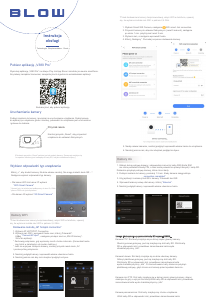


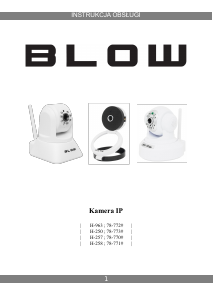
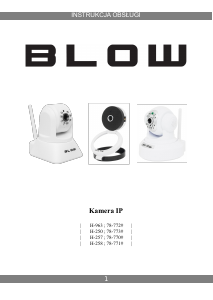
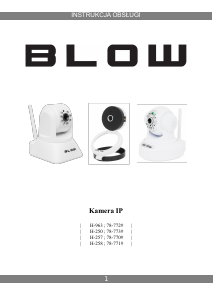
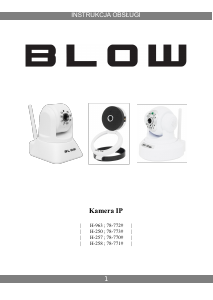
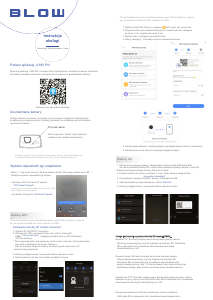



Dołącz do dyskusji na temat tego produktu
Tutaj możesz podzielić się swoją opinią na temat Blow H-442 Kamera IP. Jeśli masz pytanie, najpierw dokładnie przeczytaj instrukcję. Zapytanie o instrukcję można złożyć za pomocą naszego formularza kontaktowego.