
1
2 3
4
5
7 7
ENG
ENGENG
ENG
MI8650KW
6
PL
ENG
ENG
ENG
Items of Note
Faceplate Control an External Connecon Port
Pre-Play Preparaon Basic Playing Methods
Please carefully review these items of note prior to use
Cauon:
Front-facing faceplate controls:
Use of AC power supply adapter
Side-facing faceplate control:
Please use dedicated power cables. If the power cable is damaged, please immediately
replace it.
Only specialists may dismantle the electronic keyboard. Do not make any changes to
internal parts. If abnormalies occur during usage, please immediately cease usage
and provide to professional repair personnel for repair.
When the electronic keyboard is connected to other devices, connecon must be
conducted with both devices powered off.
Do not play the electronic keyboard at maximum volume or at uncomfortable levels
for long periods of me
Please avoid heat sources, as excessive heat will result in damage to electronic
keyboard components.
Prevent materials such as liquids, dust, and small parcles from entering the electric
keyboard and causing corrosion or component short-circuits.
Prior to cleaning the electronic keyboard, please disconnect it from the power socket.
Do not plug-in or unplug the power socket with wet hands.
When cleaning the electronic keyboard, please wipe using a dry and so cloth. To
prevent damage to the keyboard surface, do not use paint, alcohol, or other chemical
solvents to wipe the keyboard body.
When finished playing, or when not in use for long periods, please turn off the power
and unplug from the socket.
When using an AC power supply adapter, the dedicated AC power adapter for the electric
keyboard should be used. When using it, plug one end of the power adapter into the back
of the keyboard faceplate power supply socket, and the other one into the municipal
power grid. (Please note that adapter input voltage must be the same as municipal power
voltage).
Baery installaon
Open the boom baery trough cover and install 6 1.5V D-size baeries (SUM-1, R20 or
equivalent). Please be absolutely sure of the baery indicaon of posive (+) and
negave (-) polarity direcon for installing the baeries, then replace the baery trough
cover.
Note: When baery power is insufficient and leads to abnormal condions such as the
electric keyboard being unable to produce normal sound or the display appearing faint,
a new set of baeries should be mely installed. Never mix new and old baeries or
different variees of baeries. When not using the keyboard for long periods, please
remove the baeries to prevent baery leakage damaging the electric keyboard.
Connecng an amplifier / speaker
This electric keyboard has an onboard loudspeaker system, and can also connect other
external amplifiers or loudspeakers for use. First turn off the power for the electronic
keyboard and external device, then plug in one end of the stereo audio cable into
another speaker device LINE IN (line input) or AUX IN (auxiliary input) socket. The other
end is plugged into the keyboard OUT L/R socket behind the faceplate.
Using headphones
Plug in headphones into the keyboard HEADPHONE (earphone) socket behind the
faceplate. Once this is done, the electronic keyboard’s loudspeaker will automacally
shut off. Using headphones can avoid influencing other people, and is suitable for
personal listening and nighme pracce.
Press the “Power Switch” buon. The screen displays “120”, which is the electronic
keyboard’s current tempo speed. The machine is now ready to use. Pressing this buon
again will turn off the power to the electronic keyboard.
Selecng mbre
This keyboard has 100 mbres for you to select from, ranging between “t00” and “t99”.
(1) When powering on, the mbre preset is “t00” piano mbre. Press number keys to
select the required mbre.
(2) It is also possible to press the [+] or [-] keys to select your required mbre. If the
number key is mbre control, it is necessary to press the [mbre] key before selecng
the mbre.
Adjusng the main volume
This electronic keyboard has 16 levels of volume for you to select from “00” to “15”. Main
volume preset is “10”. Press the [main volume+] or [main volume -] keys to reduce or
increase the main volume level. Pressing both buons simultaneously returns volume to
the preset level. The main volume buon also controls accompaniment volume.
Accompaniment demo tracks
This keyboard has 12 demo tracks. When playing a demo track, the screen displays the
corresponding code for the demo track.
(1) Pressing the [demo connuous play] key makes the system successively play all
stored demo tracks. Pressing [demo track selecon] buon, the system will repeatedly
play the current demo track.
(2) When in [demo connuous play] or [demo track selecon] mode, to switch to
another demo track you can press the [demo connuous play] or [demo track selecon]
keys to make the keyboard stop, then press the key again to play the next demo track.
During the play process, pressing [demo connuous play] / [demo track selecon] /
[learning] [single key] keys, play will stop and the keyboard will return exit demo track
play mode.
Playing percussion music
Pressing the [keyboard key] key will make the screen display “PEr”, making the keyboard
temporarily turn into a percussion keyboard. Each key on the keyboard corresponds to a
different percussion instrument. Pressing the [keyboard key] key cancels keyboard
percussion music, changing the keyboard back into a normal keyboard.
Tempo selecon
This keyboard has 100 different tempos for you to select from ranging between “r00”
and “r99”. When powering on, the tempo preset code is “r00”. The screen displays the
current tempo code, and tempo can be selected based on tempo code by pressing the
number key or +/- keys. (Similar to mbre selecon)
Tempo control
(1) Start tempo
There are three methods to star tempo:
Pressing the [start/stop] key can begin tempo accompaniment.
Pressing the [synchronizaon] key shows the first beat flashing on the screen, and pressing
any one of the 19 keys on the le keyboard will have the tempo accompaniment and play
begin simultaneously.
Pressing the [prelude / coda] key will have the electronic keyboard play a prelude, then
enter an automac accompaniment tempo.
(2) Interlude
When entering the tempo accompaniment, press the [insert] key to have the electronic
keyboard automacally insert an interlude and then connue again to play the tempo
accompaniment.
(3) Stop tempo
Press the [start/stop] key to immediately end tempo accompaniment.
Press the [prelude/coda] key for the electronic keyboard to automacally play a code
accompaniment and then finish automac accompaniment.
Automac metronome
The system’s metronome has a total of eight different beat sengs, namely 1/8 beat,
2/8 beat….to 8/8 beat. Under normal condions, press the [metronome] key to begin a
ck-tock metronome sound. Pressing this key once will play a 1/8 beat, and pressing it
again will end the beat. Starng the [metronome] key again will play a 2/8 beat, and
stopping it again and then beginning once more will be a 3/8 beat, then 4/8…to 8/8 beat
in a cycle. When an automac accompaniment is started, the metronome feature
automacally exits.
Speed adjustment
The beat speed preset is 120 beats/minute, and can be adjusted to 46 different sengs
from 60 beats/minute to 240 beats/minute. Pressing the [speed+] or [speed -] keys will
accelerate or decelerate tempo speed. Pressing both the [speed+] and [speed -] keys
simultaneously will return speed to the preset level.
Accompaniment volume adjustment
When powering on, the accompaniment volume preset is “A13”, and this can be adjusted
from “A00” to “A15”. Pressing [accompaniment volume +] / [accompaniment volume -] can
increase or decrease accompaniment volume. The accompaniment volume is also
controlled by the main volume.
Press the [single finger] key and the screen will display [C-1] and single finger automac
bass chords are iniated. At this point, the 19 keys on the le side of the keyboard are
turned into a “single finger automac bass chord keyboard”. Playing based on single
finger chord fingering allows for playing of single finger automac bass chords. Pressing
the [chord off] key will make the screen display “OFF” and turns off single finger chord
accompaniment, and chord keyboard is returned back to a normal keyboard.
Single Finger Chord Fingering Tables
Mulple Players Chord Fingering Tables (C Note)
Mulple finger chords
Press the [mulple finger] key and the screen will display [C-2] and mulple finger
automac bass chords are iniated. At this point, the 19 keys on the le side of the
keyboard are turned into a “mulple finger automac bass chord keyboard”. Playing
based on mulple finger chord fingering allows for playing of mulple finger
automac bass chords. Pressing the [chord off] key will make the screen display “OFF”
and turns off mulple finger chord accompaniment, and chord keyboard is returned
back to a normal keyboard.
C note mulple finger chord fingering table is as follows (other tones for mulple
finger chord tables follow the same paern):
Manual control bass
Press the [manual control base] key and the screen will display [C-3] and manual control
bass funconality is iniated. The 19 keys on the le side of the keyboard are turned into
a bass keyboard, retaining their original mbre. At this point, mbre can be selected for
the right side keyboard. Pressing the [chord off] key can turn off the manual control bass
feature, and bass keyboard funconality is cancelled and the keyboard mbre will be the
most recently selected mbre. When automac bass chords are iniated, manual control
bass is cancelled, and the bass keyboard turns into a chord keyboard.
Transposion
Pressing the [transposion+] / [transposion -] keys can make the keyboard conduct
transposion, and the screen will display the current transposion value. Value available
for adjustment are from “-12” to “12”. Simultaneously pressing the [transposion+] and
[transposion -] keys will return the level to preset level of “00”, and the keyboard
returns to a normal standard keyboard.
Tenuto feature
Pressing the [tenuto] key will make the screen display ‘S-1”. At this point, the broadcast
notes when playing the keyboard will generate a sustained sound effect. Pressing the
[tenuto] key again will make the screen display “S-0” and the sustained sound effect is
cancelled and the keyboard returns to a normal standard keyboard.
Trill feature
Pressing the [trill] ley will make the screen display “on”. At this point, the broadcast
notes when playing the keyboard will generate a trill sound effect. Pressing the [trill]
key again will make the screen display “OFF” and the trill sound effect is cancelled and
the keyboard returns to a normal standard keyboard.
Pressing the [record] key will make the screen display “REC”. At the same me, the
electronic metronome is iniated, issuing a tempo “ck-tock” sound. If the metronome
beat is not required, press the [metronome] key to turn the electronic beat off. The
player can freely perform according to their own needs, and the notes broadcast by the
electronic keyboard will be saved. Press the [record] key again and the screen will
display “ICH”, meaning the record funcon has been halted. Then press the [playback]
key and the screen will display “PLY”, allowing playback of the recorded notes. Aer
playing, if you would like to hear it again, press the [playback] key again. During play,
press [playback] to stop playback.
This electronic keyboard has “Single Finger Automac Bass Chords”, “Mulple Finger
Automac Bass Chords”, and “Manual Control Bass” play systems.
Automac Tempo
Automac Bass Chords
Effect Controls
Recording and Playback Features
Contents
1
2
3
4
5
7
7
8
8
Speaker
Power switch
Main volume
Accompaniment volume
Speed
Transposion
Single finger
Tenuto
Trill
Record
Playback
Programming
Play
Digital display screen
Keyboard keys
Demo track selecon
Demo track connuous play
Single key
Learning
Digital control keys
Tempo
Timbre
Metronome
Chord close
Manual bass
Mulple fingers
Faceplate percussion music
Prelude / Coda
Insert
Synchronize
Start / Stop
Automac chord keyboard
DC 12V: DC 12V power input socket
Headphone: headphone socket
Out L/R: speaker le-right sound channel output socket
Mic: microphone socket
Faceplate Control and External Connecon Port
Pre-Play Preparaon
Basic Playing Methods
Automac Tempo
Automac Bass Chords
Effect Controls
Recording and Playback Features
Programming
Smart Learning Features
Musical Keyboard
Organy muzyczne
Single finger chords
展开尺寸:263x372mm 双面单黑印刷 红色是刀线,不用印刷
1-8
10-16
Instruction Manual
Instrukcja obsługi


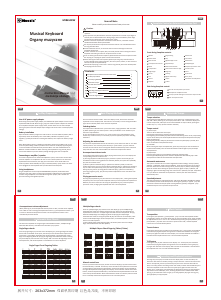

Dołącz do dyskusji na temat tego produktu
Tutaj możesz podzielić się swoją opinią na temat Msonic MI8650KW Keyboard elektroniczny. Jeśli masz pytanie, najpierw dokładnie przeczytaj instrukcję. Zapytanie o instrukcję można złożyć za pomocą naszego formularza kontaktowego.